

Every website visitor that signs up for your mailing list, will automatically appear in the “Subscribers” list in the JuiceBox. In order to manage the list:
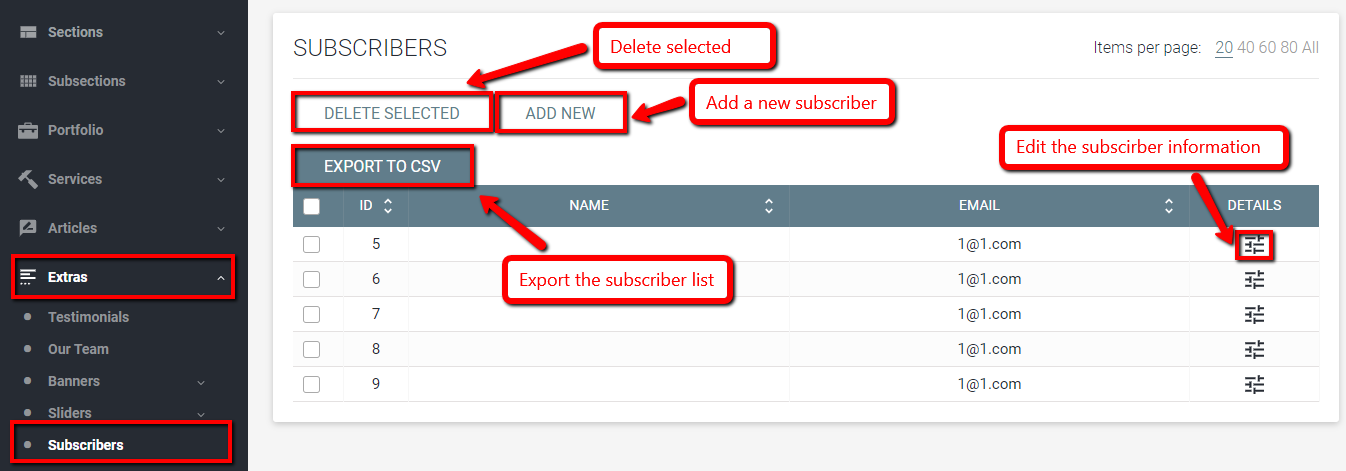
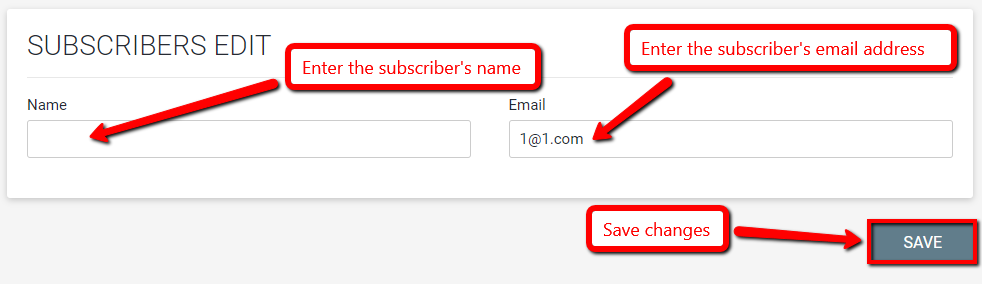
All of the orders made through your e-commerce website can be easily managed with the JuiceBox CMS. Find out how to sort the order list, change the order status, and more.
Learn how to manage product categories, update product info & keep track of product inventory with JuiceBox CMS.
Learn how to view & manage the list of your business subscriber names & email addresses - with JuiceBox, it's easier than ever!
Be creative with sliders & banners on your website! Learn how to add slides, change background images, and customize the slide text.
Fill Out The Form
To Contact Us Now
Please, enter a valid value