

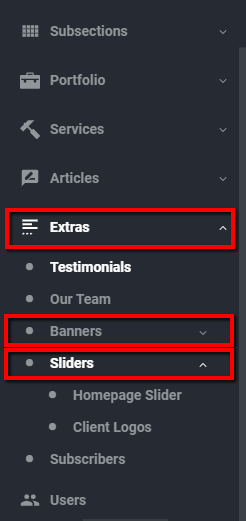 With JuiceBox CMS, business owners can easily manage any slider and banner on their website by adding and removing slides, changing background images, slide text, and more.
With JuiceBox CMS, business owners can easily manage any slider and banner on their website by adding and removing slides, changing background images, slide text, and more.
Sliders are found under the “Extras” Section in the JuiceBox navigation menu on the left.
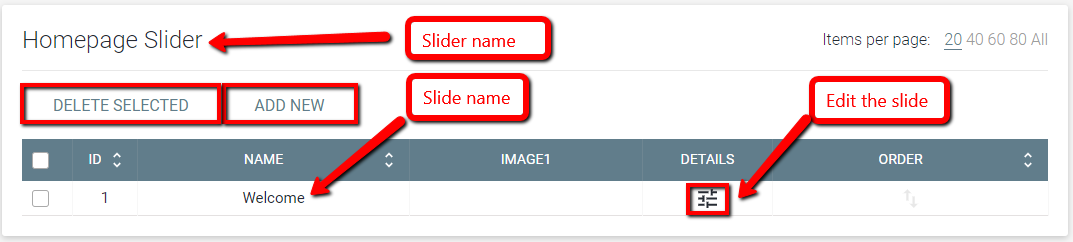
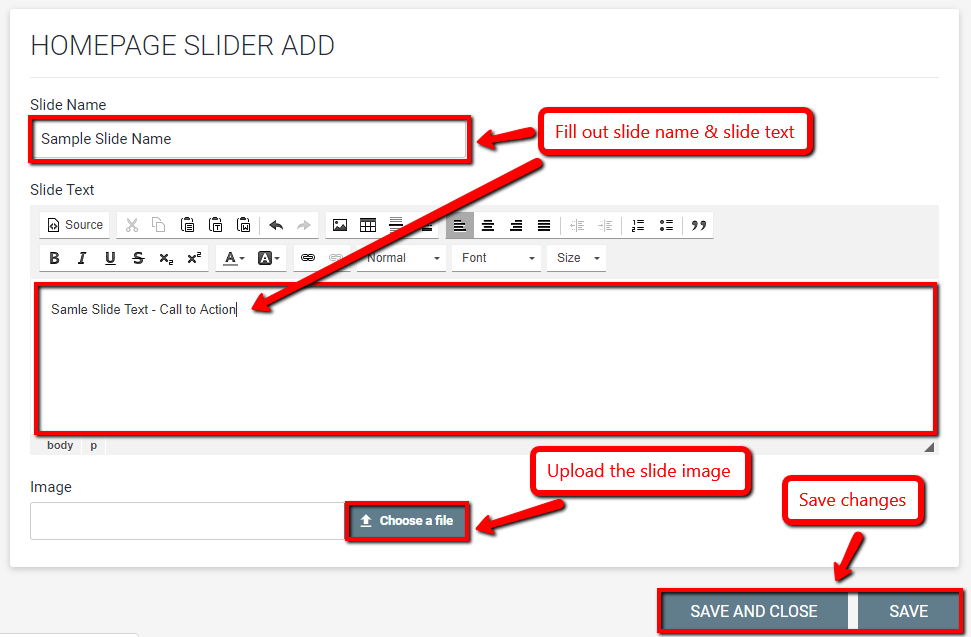
Similar to sliders, banners are found under the “Extras” Section in the JuiceBox navigation menu on the left.
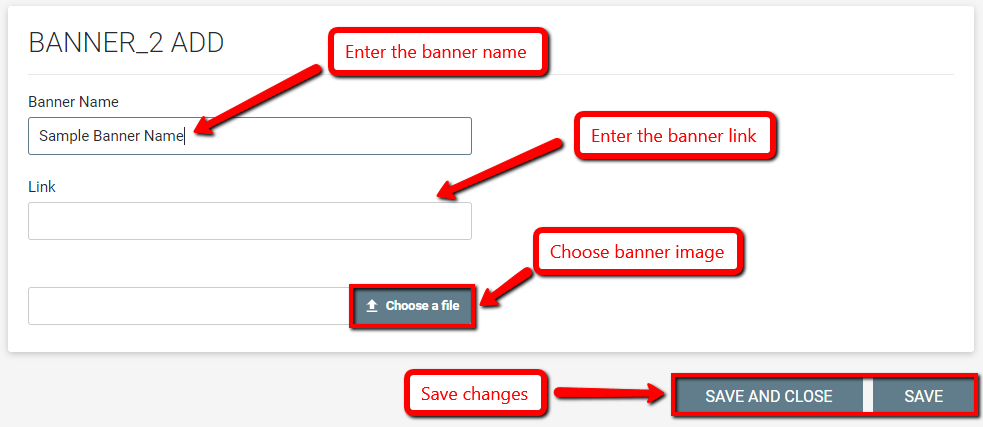
All of the orders made through your e-commerce website can be easily managed with the JuiceBox CMS. Find out how to sort the order list, change the order status, and more.
Learn how to manage product categories, update product info & keep track of product inventory with JuiceBox CMS.
Learn how to view & manage the list of your business subscriber names & email addresses - with JuiceBox, it's easier than ever!
Be creative with sliders & banners on your website! Learn how to add slides, change background images, and customize the slide text.
Fill Out The Form
To Contact Us Now
Please, enter a valid value