

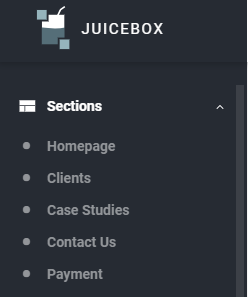 JuiceBox CMS is custom created to function according to your company’s needs and is tailored exactly around your business. As such, the navigation menu on the left hand side reflects all of your website’s sections, subsections, articles, banners, and any other additional functionality your website has.
JuiceBox CMS is custom created to function according to your company’s needs and is tailored exactly around your business. As such, the navigation menu on the left hand side reflects all of your website’s sections, subsections, articles, banners, and any other additional functionality your website has.
All of the pages from the main menu of your site, such as “Home”, “About Us”, or “Contact Us”, will appear under the “Sections” tab in the navigation menu. When you click on the corresponding section in the menu, the editor on the right side will show the content of the page. Here, you can update the text displayed on the page, add images, as well as insert new contact information, social links, and more.
Sometimes, a main section contains subsections, which appear as part of a submenu on the actual website. These pages will appear under the “Subsections” tab in the JuiceBox navigation menu. Any “ghost” pages - pages that are not linked to directly from the website - will appear here as well.
Simply select the name of the main section under “Subsections”, and the list of its subsections will appear on the right. You can manage the list yourself: delete the subsection by selecting it and clicking on “Delete Selected” at the top, or add a new one by clicking on the “Add New” button. Click on “Details” icon to the right of the subsection name to open the editor.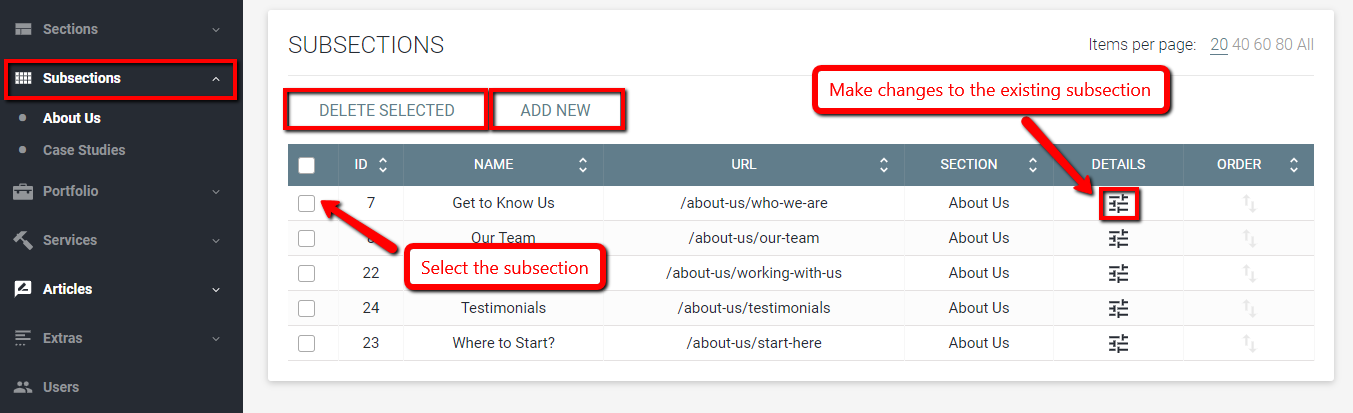
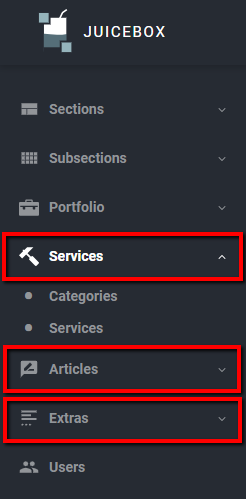 Services (or products) offered on your website, as well as picture galleries, will typically have their separate tabs. Under the tab, you will see “Categories” and “Services” subtabs.
Services (or products) offered on your website, as well as picture galleries, will typically have their separate tabs. Under the tab, you will see “Categories” and “Services” subtabs.
Once you click on “Categories”, the list the service categories will appear on the right. Click on “Services” subtab to view the list of offered services. As before, you can add and delete categories and services, as well as update corresponding pages.
Your website blog can be managed under the “Articles” tab in the navigation menu. It would typically include a separate subtab for “Categories” that can be managed similarly to service categories.
Under the main “Articles” tab, you may also find the “Tags” subtab. Click on it to view the list of articles and their tags.
Finally, navigate to the “Articles” subtab and view the full list of blog articles on the right. Here, you can add or update your blog posts.
Any additional content of the website, such as banners, sliders, testimonials, or a list of subscribers can be accessed under the “Extras” tab in the left menu.
All of the orders made through your e-commerce website can be easily managed with the JuiceBox CMS. Find out how to sort the order list, change the order status, and more.
Learn how to manage product categories, update product info & keep track of product inventory with JuiceBox CMS.
Learn how to view & manage the list of your business subscriber names & email addresses - with JuiceBox, it's easier than ever!
Be creative with sliders & banners on your website! Learn how to add slides, change background images, and customize the slide text.
Fill Out The Form
To Contact Us Now
Please, enter a valid value